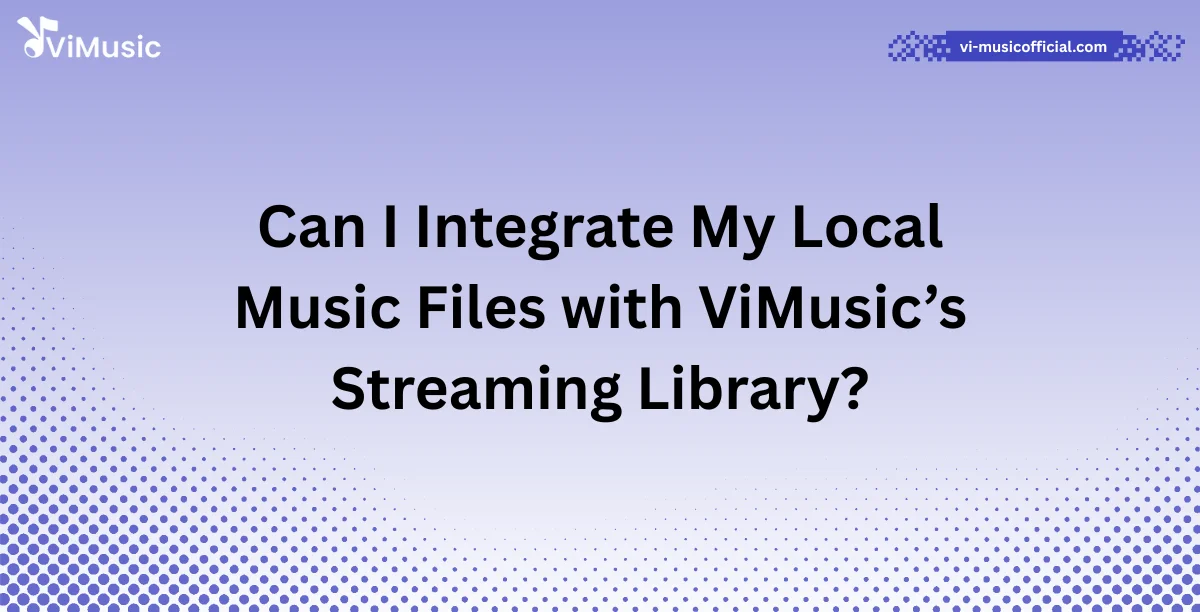Have you ever downloaded a song that’s not on any app and wished you could play it inside ViMusic with the rest of your music? I had the same question. That’s when I started digging around to find out—can I integrate my local music files with ViMusic’s streaming library? Turns out, the answer is pretty exciting.
Let me show you how it works in a way that’s simple and clear.
Can I Integrate My Local Music Files with ViMusic’s Streaming Library? (Qyick Answer)
Yes, here’s how:
- Open ViMusic app
- Allow storage access
- Go to “Local Music”
- Rescan library if needed
- Add songs to playlists
- Play them with streaming tracks
You can enjoy your downloaded songs alongside ViMusic’s online library, all in one smooth experience.
Understanding ViMusic’s Streaming Library
ViMusic is a powerful music streaming app built on YouTube Music’s backend. It offers users access to millions of songs in all genres—hip-hop, pop, classical, indie, and more. The app has a simple design, and it’s made for smooth performance, even on low-end phones.
The ViMusic library gives you:
- Full streaming of YouTube audio
- Smart suggestions based on your listening habits
- Download options for offline play (depending on how it’s configured)
But what about those music files you already have saved on your device—your rare MP3s, old ringtones, or songs from CDs? That’s where local integration comes in.
The Problem with Local Files
A lot of us have songs we downloaded over the years. These might include:
- Tracks from other apps (like iTunes or Bandcamp)
- Recordings of school events or personal moments
- Songs that are no longer available online
The trouble is, these tracks usually sit in a folder, unused and separate from your streaming playlists. That makes switching between apps or folders annoying and breaks your flow when you’re listening.
Wouldn’t it be better to play all your music in one app?
Yes, You Can Integrate Local Music with ViMusic
Here’s the good news: ViMusic supports playing your local audio files. While it doesn’t upload them to a server like some services do, it lets you blend them into your app library, so everything feels unified.
Benefits of Integrating Local Music with ViMusic
1. All Your Music in One App
No need to switch between your file manager and ViMusic. You’ll see your local tracks right next to streaming ones.
2. Smooth Playback
Local files play without buffering. They work even when you don’t have internet access.
3. Personalized Playlists
You can create a playlist that mixes YouTube audio and your own files. That means you can go from your dad’s old recordings to today’s top hits—no skipping around.
4. Saves Mobile Data
Streaming uses your data. Local files don’t. This helps if you have a limited mobile plan.
5. No Need for Premium Plans
Some apps lock local music behind paywalls. ViMusic doesn’t. It’ open-source and made for everyone.
Step-by-Step Guide to Integrate Local Music with ViMusic
Let’s walk through the process so you can get started today.
Step 1: Open ViMusic App
Download and install ViMusic from trusted sources like GitHub or F-Droid. Launch the app on your Android phone.
Step 2: Grant Storage Permissions
When you first open ViMusic, it may ask to access your files. Tap “Allow” so it can find your audio tracks.
Step 3: Navigate to Local Music Section
- Tap the menu icon in the top corner.
- Choose “Local Music” from the list.
- You’ll see folders with audio files already saved on your phone.
Step 4: Scan for New Songs
You can force a rescan if your new songs don’t show up.
- Go to Settings > Library > Rescan Library
- This refreshes the local files listed in the app.
Step 5: Create Mixed Playlists
After your local songs appear:
- Tap on a song
- Click “Add to Playlist”
- Mix it with streaming tracks from ViMusic’s database
Step 6: Play, Skip, or Loop
Now your local songs behave like any other track:
- You can play them
- Shuffle them with other songs
- Add them to your favorites
Does It Work on All Devices?
Yes, ViMusic supports local music on Android devices, including:
- Smartphones
- Tablets
- Android TV (with file access)
As long as your device allows storage access, ViMusic can find your audio files.
Supported File Formats
ViMusic works best with common audio formats. These include:
- MP3
- FLAC
- OGG
- WAV
- M4A
Keep in mind: DRM-protected files (like from old iTunes libraries) might not work unless converted.
What If My Local Music Isn’t Showing?
Here’s what you can do:
- Check file format: Make sure it’s a supported format.
- Move files to Music folder: ViMusic scans known directories.
- Rescan the library from Settings
- Restart the app after adding new files
Frequently Asked Questions
Q. Can I use local music without internet?
Yes! Local songs play offline without using Wi-Fi or data.
Q. Do I need an account to use local music?
No, ViMusic doesn’t require login to access local files.
Q. Can I delete a song directly in the app?
No. You must use your file manager to delete local files.
Q. Will ViMusic sync across devices?
Not for local music. You’ll need to manually move your files to each device.
Is Integration Worth It?
Absolutely. Here’s why:
- You get a richer music experience
- You combine rare or personal tracks with trending music
- You avoid switching between apps and folders
- You save data and storage
It’s the best way to make ViMusic truly yours.
Humor Break:
They say organizing music is like organizing socks—nobody loves doing it, but once done, everything feels perfect. ViMusic just gave you the sock drawer you always needed.